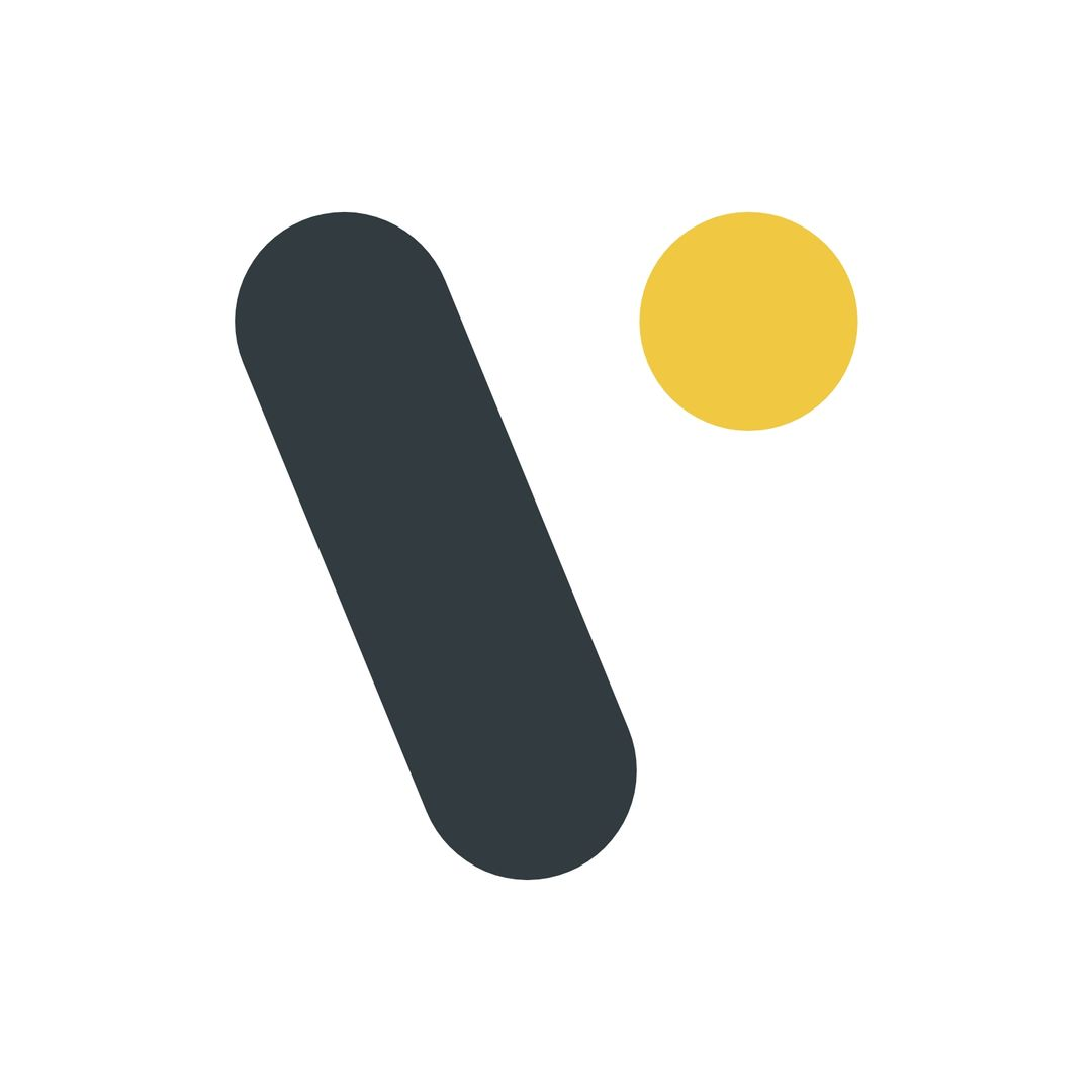Code Explained
Modal
How to use the Modal comoponent
Overview
The Modal feature in this ReactJS template provides a flexible and customizable way to manage modals within your application. It uses MobX for state management and is designed to handle different types of modals with varying sizes and custom data. The core of this feature is theModalStore, which tracks the current modal’s type, size, and any custom data associated with it. This documentation outlines how to use, modify, and expand the modal functionality.
Usage
Basic Implementation
To use the modal feature in your application, follow these steps:-
Import and Initialize ModalStore:
Import
ModalStorefrommodal.storeand instantiate it in your component. -
Open and Close Modals:
Use
openModalandcloseModalmethods fromModalStoreto manage modal visibility. -
Customize Modal Content:
Implement custom modal components and include them in the
getComponentForPathmethod inMainModal.
Example
Extending and Customizing Modals
Adding New Modal Types
To add a new custom modal type, follow these steps:-
Define a New Modal Type:
Update the
ModalTypeenum inmodal.store.jsby adding a new type for your custom modal. - Create a Custom Modal Component: Implement a React component for your custom modal, ensuring it aligns with your design and functionality requirements.
-
Integrate the New Modal:
Modify the
getComponentForPathmethod inMainModalto include your new modal type.
Example
Define a New Modal Type
Add a new type inModalType enum:
Create a Custom Modal Component
Here’s an example of a custom modal component, including a header:Integrate the New Modal
UpdateMainModal to handle the new modal type: