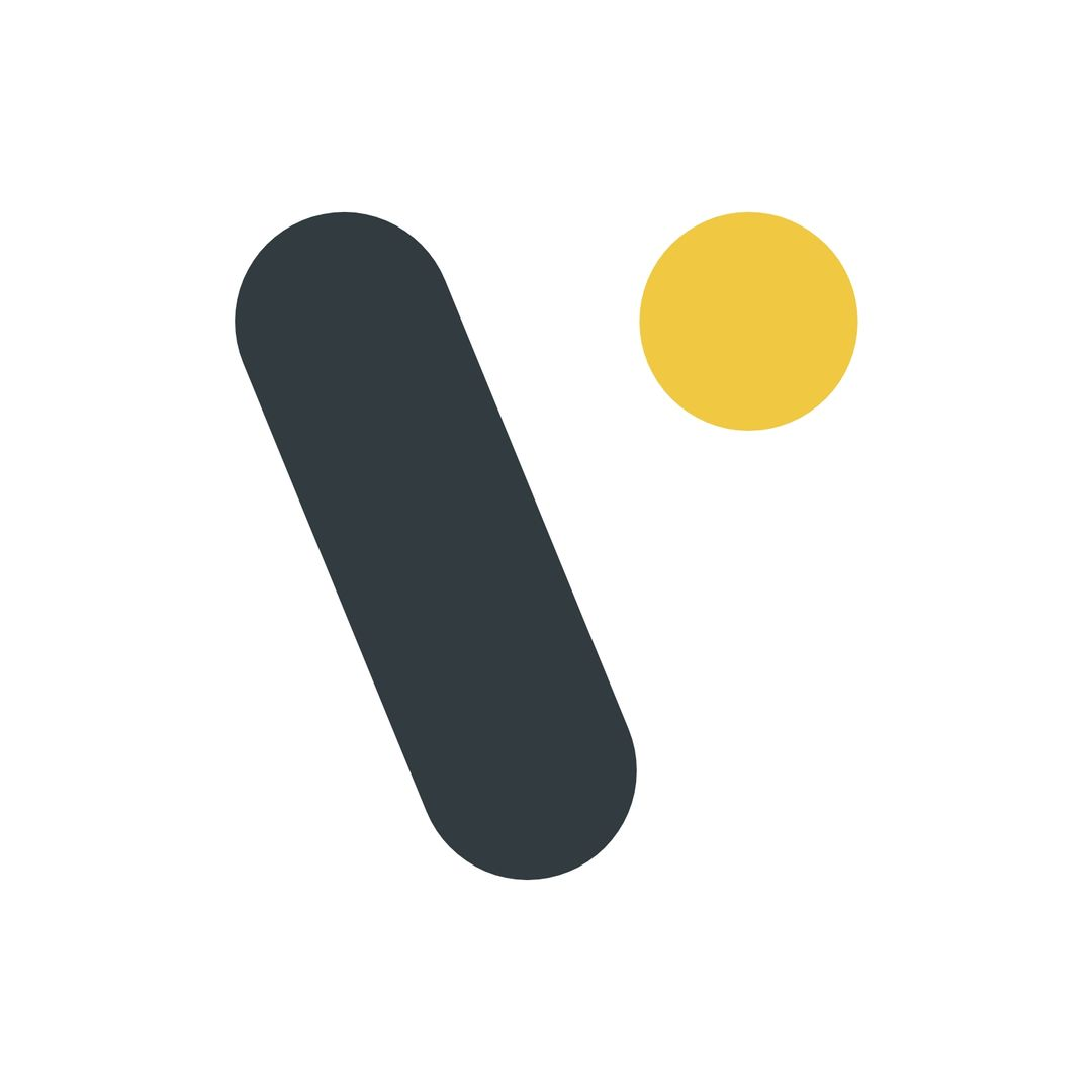Code Explained
Data Table
How to use data table
The
With these basics, you’re well-equipped to start using the
ListDataTable component is a versatile tool for displaying tabular data in a list format. It’s designed to be flexible, supporting features like sorting, custom row rendering, and even loading states. Here’s a guide to help you implement it in your React projects.
Basic Usage
To use theListDataTable, you need to define the column headers and provide a function to build the rows based on your data. Here’s an example of a simple data table:
Handling Clicks
You can also handle row clicks by providing anonClick function. Here’s how you can do it:
Sorting
If you want your list to be sortable, set thesortable prop to true and provide an onSortEnd callback:
Customizing Appearance
You can customize the appearance of your table and rows using theitemClassName and tableClassName props:
Loading State
Lastly, you can show a loading state by setting theisLoading prop to true. This will display skeleton loaders until your data is ready:
ListDataTable component in your React applications. Happy coding!